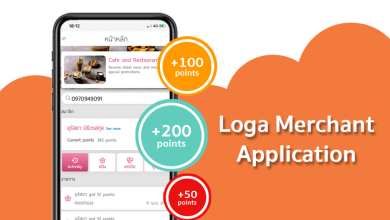How to Fix PS5 Overheating Issues? Expert Repair Tips

PS5 is a wonder for the gaming world, with great graphics, speed, and performance that no one expected. But sometimes, even such an amazing device can become a victim of overheating issues. To overcome this problem, place your PS5 in a well-ventilation area and clean your console regularly to remove dust. Use cooling stands, monitor the room temperature, limit gaming sessions, update system software, or replace thermal paste. Seek professional help if the problem persists by visiting a Sony Service Center or a reputable third-party PS5 repair shop.
Expert Repair Tips to Fix PS5 Overheating
Overheating can disrupt your gameplay and reduce your PS5’s performance. However, these repair tips can help you troubleshoot and solve overheating problems effectively.
Ensure Proper Placement
Location is key to your PS5’s cooling performance.
- Keep your PS5 in a well-ventilated area.
- Ensure at least 4-6 inches of clearance around the console for optimal airflow.
- Avoid placing it inside a closed cabinet.
- Keep it upright if possible for better airflow.
Clean the Console Regularly
Dust accumulation is one of the common causes of overheating. Here are the steps to clean the PS5:
- Switch off the PS5 and then unplug it from the power source.
- Use a soft-bristled brush or compressed air to clean the vents and ports.
- Remove the side panels to access the console’s internal components.
- Using compressed air, clean the fan and its surroundings carefully. Hold the can of compressed air upright and spray in short bursts to avoid condensation.
- Don’t use harsh chemicals or liquids to clean the console.
Note: Be cautious when removing the side panels to avoid damaging internal components. If unsure, consult a professional.
Use a Cooling Stand
Cooling stands are specially designed to improve airflow around the PS5. Many models have additional fans that provide extra cooling, especially during intense gaming sessions.
Check Room Temperature
The room’s temperature significantly impacts the PS5’s cooling system. Aim for:
- Maintain a room temperature between 60°F and 75°F (16°C to 24°C).
- Use an air conditioner or fan to reduce the room’s heat during summer.
- Avoid placing the console near heat sources like radiators or direct sunlight.
Limit Gaming Sessions
Extended gaming sessions can overwork the console, causing it to overheat. Implement these habits:
- Take breaks every 2-3 hours to allow the console to cool down.
- Shut down the console completely instead of putting it in rest mode when not in use.
Update System Software
Sony regularly releases firmware updates to optimize the PS5’s performance. An outdated system can experience overheating due to inefficiencies. To update:
- Go to Settings > System > System Software > System Software Update and Settings.
- Select Update System Software.
Check and Replace Thermal Paste
Thermal paste is a compound that helps transfer heat from the CPU to the cooling system. Over time, it can dry out, reducing efficiency. To replace it, you need to:
- Open the console carefully with the appropriate tools.
- Clean the old paste using isopropyl alcohol.
- Apply a thin, even layer of new thermal paste before reassembling.
Note: This process requires technical expertise, so consider seeking help from a professional technician.
Reset the Console
Software bugs sometimes cause overheating because the CPU and GPU will work harder. Resetting your PS5 may solve the problem:
- Back up your data.
- Go to Settings > System > System Software > Reset Options > Reset Your Console.
- Follow the instructions displayed on your screen.
Know When to Seek Professional Help
If your PS5 continues to overheat despite following these steps, professional help is essential. You can take your console to a Sony Service Center, where skilled experts can address the console’s thermal issues and other hardware problems.
Alternatively, you can contact third-party shops for gaming console repair services. Ensure the shop has positive reviews and assembles quality parts to offer reliable and efficient fixing for your overheating issues.
Causes of PS5 Overheating
- Dust Accumulation: The PS5 can accumulate dust that settles on the cooling system. This causes blockage, which affects airflow and results in overheating.
- Poor Ventilation: Placing the console in closed spaces or near heat sources restricts airflow, leading to overheating.
- Extended Usage: Playing games for long hours without breaks causes the system to overheat because it works continuously on high performance.
- Faulty Hardware Components: Faulty fans or deterioration of thermal paste may reduce heat dissipation.
Signs of PS5 Overheating
Recognizing the symptoms of an overheating PS5 can help you act promptly:
- The console feels excessively hot to the touch.
- Frequent system shutdowns during gameplay.
- There is a loud fan noise as the system tries to cool down.
- Performance issues, such as frame drops or lag.
- Warning messages on the screen about high temperatures.
Conclusion
Overheating is a common issue that can affect your PS5’s performance and longevity, but it’s manageable with the repair tips. Start by ensuring proper placement, regular cleaning, and limiting usage duration. Updating system software and replacing degraded thermal paste can enhance performance and cooling efficiency. If issues persist, seeking professional help from a Sony Service Center or reputable third-party repair shop is essential for effective resolution and long-term gaming enjoyment.